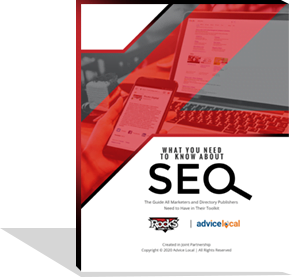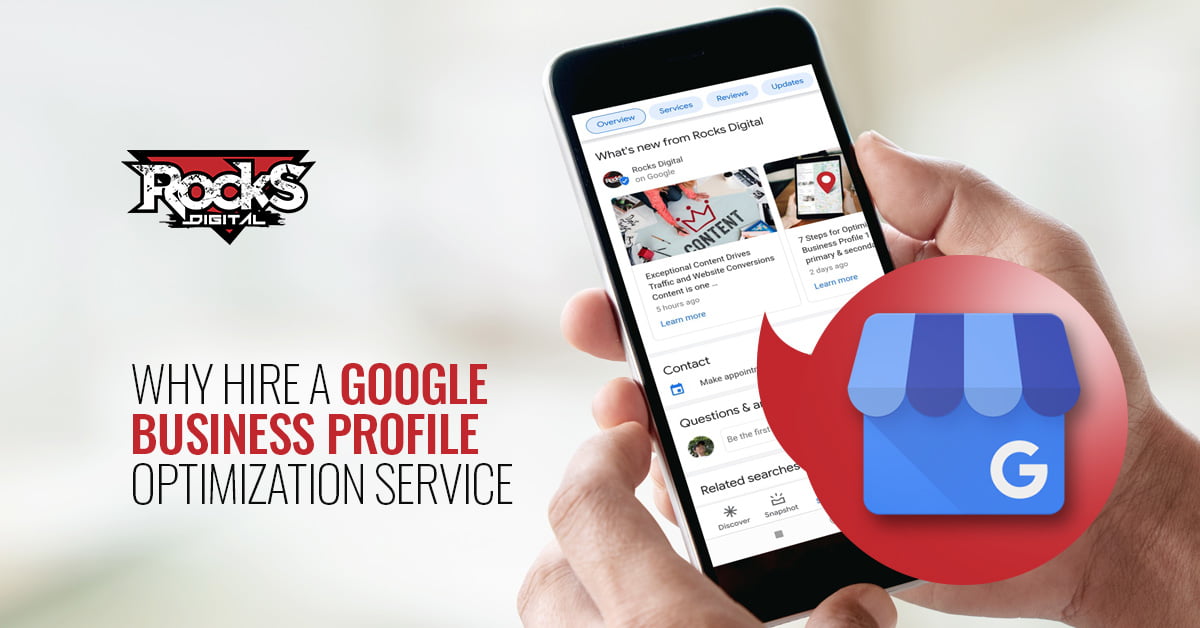With so many WordPress plugins that integrate with your website for sharing on social media, how do you pick which ones to use? There isn’t a science to it. I know … Not what you wanted to hear, but it is the truth. Here are a few of the favorites based on the opinion of myself and other users.
How I Selected These WordPress Plugins
- Word-of-Mouth Testimonials from Other Users
- Included feature set I needed
- Took a risk with something new (after backing up my website with BackupBuddy of course)
My Top 5 WordPress Plugins for Social Sharing
1. Yoast WordPress SEO Plugin
You are probably thinking – “This isn’t a social plugin. Lissa must be confused.” I am not … This plugin is great for so much more than just SEO and it is free.
SEO Yoast Social Plugin Feature
- Options to customize Facebook, Twitter and Google+ individually
- Set the featured image for each platform (and, yes, you can select a different size optimized image for each platform if you would like)
- Customize the post title and description for each platform. For example, I will include via @RocksDigital for the Twitter option within the post title.
This plugin works especially well when you RSS feed your content or others share your posts on social media and you want the image within the post to populate instead of the random website image.
2. Click To Tweet
This plugin is also free and integrates very easily with your website. (They do have a pro version too which has a fee, but I haven’t used it.) The Click-To-Tweet plugin makes it easy for you to integrate call out boxes within your website content, making it easy to use and it encourages your site visitors to tweet links that lead back to your website which adds SEO value to your site.
- Allows you to input any 95 character text you would like the user to tweet
- Includes a link to the page or post content with the tweet
- You can use as many as you would like within a page or pos
If you start using this plugin you will find more and more of your site visitors will share your website content more frequently on Twitter.
3. Revive Old Posts (formerly Tweet Old Post)
This plugin has both a free version and a Pro version. The free version lets you recirculate your previously published website content on Twitter. You can select categories that you would like it to republish from. However, I am recommending that you use the Pro version because it is a very affordable plugin and worth the investment for the pro features.
With the Pro features you can recycle your website content on your Facebook Business Page, LinkedIn Profile and Twitter account.
- Schedule the content to post based on a certain amount of hours between each post or at specific times and on specific days
- Will shorten your URLs with bit.ly to track clicks
- Post featured image on Twitter with the link URL
On Revive Old Post Po, each social media account has a tab so you are able to customize the social settings for each of your social networks. This is not the one size fits all option that comes with most other social sharing plugins.
The downside is that it only lets you post to one LinkedIn, Twitter and Facebook account and you can currently only post to your LinkedIn Profile, not a company page.
4. Evergreen Post Tweeter
This is another free plugin and it allows you to recycle your website content on Twitter much like the free version of Revive Old Post. The way that I use this plugin is that I use the Revive Old Post plugin to share on Twitter with a featured image then I can set the Evergreen Post Tweeter plugin to only post the post itself or the page title and link URL. Some people like visuals and some just ignore them. I can get the best of both worlds by using both plugins.
Evergreen Post Tweeter Features
- Set specific times for the content to post and on specific days
- Shorten URLs with bit.ly
- Post to only one Twitter account
One suggestion for using both plugins together would be if you have more than one Twitter account that you would like to recycle your website content to, you can set one plugin to post to one account and one to the other. This way you are able to work around that feature of this plugin.
5. ShareThis
The ShareThis plugin displays social media sharing icons like the Tweet, Pin, +1, Like, Email and more on your individual posts and pages of your website.
ShareThis Plugin Customizable Features
- Option for share icons to appear on all posts and pages or just one of them
- Displaying of share icons to appear on the top and bottom of all your pages and posts or just one of them
- Set the order the icons will appear and even which ones that will appear
Two of the other feature options I like about this plugin and you should utilize are:
- Add @yourtwitterid to the end of the tweet
- Suggest they follow @yourtwiterid after they send the tweet
There are so many social sharing plugins available that you can use on your WordPress website but this is my short list and the ones I prefer to see implemented on the websites where I manage the social media campaigns. I want to close with one more thought … the purpose in using social media is to drive traffic to your blog. These plugins are designed to do just that.
What are your favorite social media sharing plugins? Let’s discuss.
Lissa Duty
Lissa Duty is Social Media Coach, Author, Speaker & Trainer. 20 years of marketing, administrative and management experience working to grow your business.