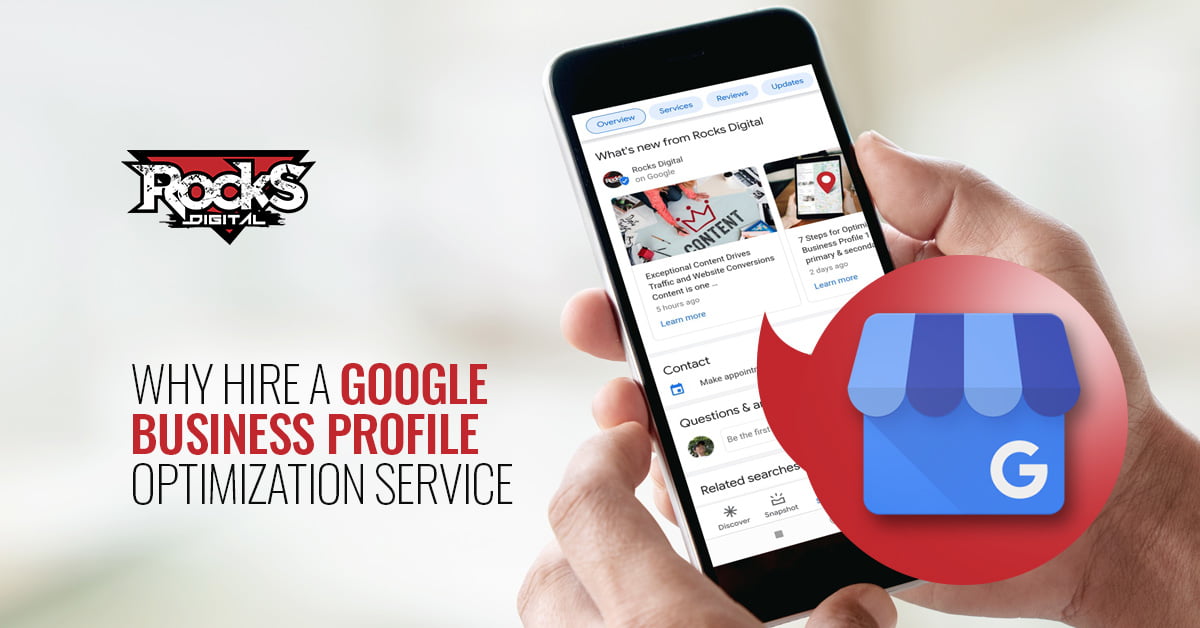When you are managing a WordPress website, whether it is yours or someone else’s, there is always a certain amount of “can I trust this plugin?” hesitancy that you have before hitting the install button. Did you think you were alone in experiencing this emotion? The fact is you never know for sure when you install a WordPress plugin if it is going to work with everything else you have already installed on your website. Plugin conflicts happen all the time.
How To Research A WordPress Plugin
Before you install a new plugin on your website you need to do some research. Make sure you can answer these questions before clicking install.
- When was the plugin created and has it been updated recently?
- Does it show to have been tested with your version of WordPress?
- What are the questions being posted on the help forum (and when someone posts a question is the developer responding)?
- When you Google the plugin name, what are others saying about it on 3rd party websites?
- How many stars does the plugin have and what comments have others posted about their experience using it?
So, now that you like what you read about the plugin, are you willing to take a chance and click install?
How To Install A WordPress Plugin
1. Select an off peak time for installing the plugin.
If for some reason the plugin brings your site entirely to a screeching halt, it would be best if this happens at a time when visitors are not usually on your website.
2. Run a current backup of your website and download to your local computer.
The plugin could corrupt your dashboard and you want to be able to get access easily to the backup to restore your website if that happens.
3. Have your Plan B ready.
In other words, have your web designer or web designer friend standing by.I am going to assume if you are reading this portion of the post you are new to installing a WordPress plugin and not a web designer by trade. You will want someone standing by that can help you if something goes wrong on your website.
4. Go to the plugin section on the dashboard of your WordPress website.
Search for the new plugin you have already pre-evaluated and decided you trust. Click install. Follow the setup steps included with the plugin. They are usually in the read me file within the plugin settings.
5. Test your website.
Open your website in another browser and review it to make sure everything looks right and appears to be working properly, i.e. navigation, sliders, other site features like testimonial areas, etc.
Congratulations! You have successfully researched and installed a WordPress plugin.
If anything doesn’t look right, quickly move to Plan B, so your website is down the least amount of time possible. Social media plugins are always fun. Check them out too.
Have you installed a WordPress plugin before? Any issues or was it smooth sailing?
Lissa Duty
Lissa Duty is Social Media Coach, Author, Speaker & Trainer. 20 years of marketing, administrative and management experience working to grow your business.